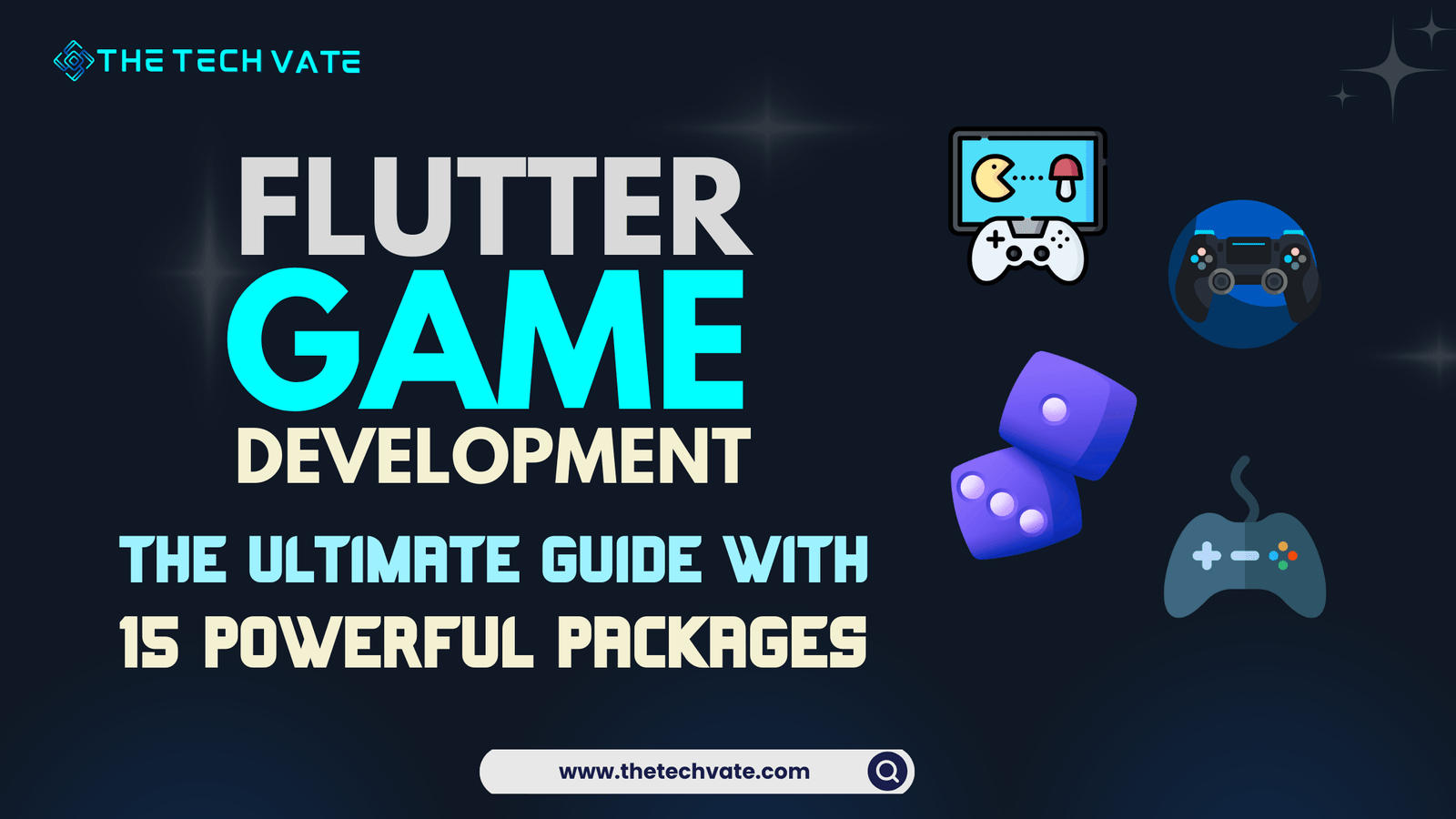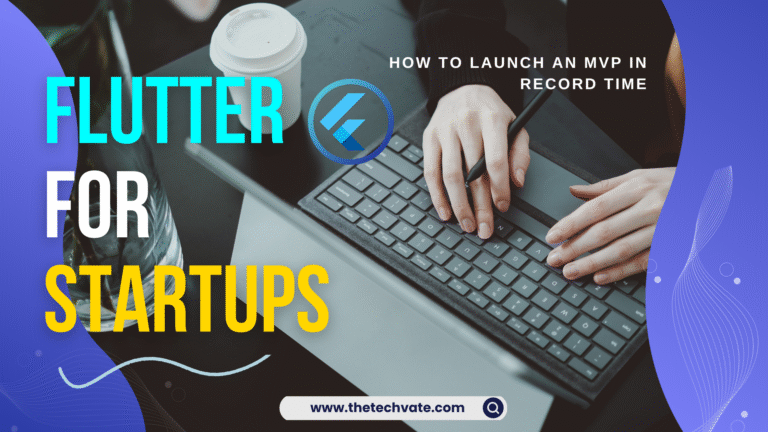When I first heard about building games with Flutter, my reaction was, “Wait, isn’t Flutter just for apps?” I mean, it’s like being told your family car can win a Formula 1 race. But here’s the deal: Flutter isn’t just for making gorgeous mobile apps; it’s surprisingly powerful for game development too!
So, why should we even consider game development in Flutter? Let’s unpack this.
Table of Contents
Flutter for Game Development
1. One Codebase, Infinite Games
Flutter’s motto should honestly be, “Write once, deploy everywhere.” You can target Android, iOS, Web, and even desktop platforms with a single codebase. It’s like baking one cake and magically ending up with five flavors. And who doesn’t love cake? Or in this case, who doesn’t love hitting multiple platforms with minimal effort?
2. Widgets Make Life Easy (And Pretty)
Let’s be real, Flutter’s widgets are the MVPs here. Everything is a widget; even the pixels on your screen feel like they’re part of a harmonious widget orchestra. Need a joystick? There’s a widget for that. Want animations? Widgets got you covered. It’s like having a magical toolbox where every tool fits perfectly.
3. Flutter is Lightning Fast (No Kidding)
Flutter’s rendering engine, powered by Skia, makes your games super smooth. It’s like that friend who can run a marathon without breaking a sweat. Whether you’re building a simple 2D game or experimenting with physics, the performance will surprise you in the best way possible.
4. Open Source = Endless Goodies
Being open source means Flutter has a massive community constantly creating plugins, packages, and solutions. You’re not alone on this journey. If you hit a snag, chances are someone has already faced it, solved it, and written a blog about it—probably with way more emojis than necessary.
5. Game Engines and Packages = Match Made in Heaven
Flutter doesn’t replace full-blown game engines, but it plays well with them. There’s Flame for 2D games, Flutter Unity Widget for 3D integration, and even packages for RPGs, platformers, and chess. Basically, Flutter hands you the tools and says, “Go wild!”
6. Developer Happiness = 100%
Let’s face it, happier developers build better games. Flutter’s hot reload feature is an absolute lifesaver. Imagine tweaking your game’s animation and seeing the change instantly, without waiting for a soul-crushing compile time. It’s like a superpower you didn’t know you needed.
Why I Love Game Development with Flutter
For me, it’s the blend of simplicity and power. Flutter lets you focus on creativity without drowning in complex configurations. Plus, there’s something incredibly satisfying about knowing your game can run on multiple platforms without rewriting everything.
15 Flutter Packages for Game Development
Well, grab your coffee (or tea—no judgment here) because I’m about to take you on a rollercoaster ride through 15 Flutter packages for game development that can turn your gaming dreams into reality.
Now, before we dive into this treasure chest, let me confess—I tried gaming once, got stuck on level one, and decided to make games instead. Turns out, it’s way more fun building something others struggle with! Let’s start with the MVP of game development in Flutter.
1. Flame
If Flutter is the kitchen, Flame is the blender. It’s a lightweight game engine that can do it all—sprites, animations, and even a game loop. Flame is like your first true love in game development.
What I Love About It
It’s beginner-friendly and has everything you need to get started without overwhelming you. Plus, the documentation feels like a warm hug.
Pros
- All-in-one 2D game engine.
- Great for beginners and pros alike.
- Tons of community support.
Cons
- Doesn’t support 3D (but hey, stick to 2D for now).
Example
import 'package:flame/components.dart';
import 'package:flame/game.dart';
import 'package:flutter/material.dart';
class MyGame extends FlameGame {
late SpriteComponent player;
@override
Future<void> onLoad() async {
// Load a sprite from assets
player = SpriteComponent()
..sprite = await loadSprite('player.png') // Add a player sprite in assets
..size = Vector2(100, 100)
..position = Vector2(200, 300);
add(player); // Add the sprite to the game
}
@override
void update(double dt) {
super.update(dt);
// Move the sprite horizontally
player.position.x += 50 * dt;
}
}
void main() {
runApp(GameWidget(game: MyGame()));
}
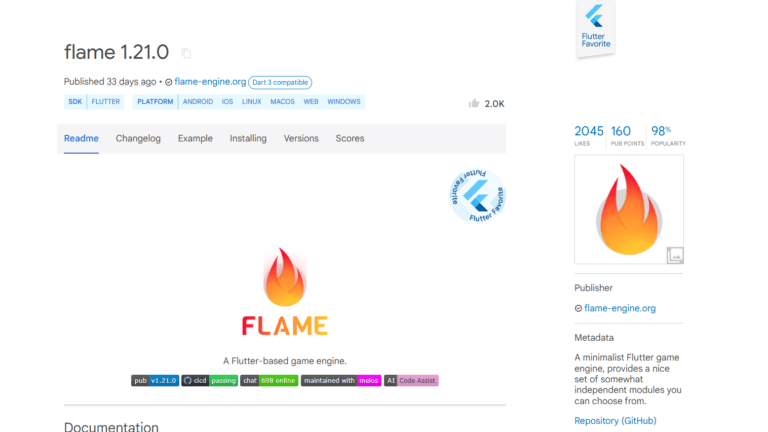
Need a handy guide to get the most out of Flutter widgets? Take a look at this Flutter Widget Cheat Sheet for easy access to all the essentials
2. Rive
If animation is an art, Rive is your brush. It helps you create and integrate animations seamlessly, making your characters move like they’ve been choreographed by a professional dancer.
What I Love About It
It’s so smooth it feels illegal. Plus, the interactive design tools are a lifesaver.
Pros
- Easy to use.
- Stunning animations.
- Supports real-time design changes.
Cons
- Slightly steep learning curve for complex animations.
Example
import 'package:flutter/material.dart';
import 'package:rive/rive.dart';
void main() {
runApp(MaterialApp(
home: Scaffold(
appBar: AppBar(title: Text("Rive Animation Example")),
body: RiveExample(),
),
));
}
class RiveExample extends StatefulWidget {
@override
_RiveExampleState createState() => _RiveExampleState();
}
class _RiveExampleState extends State<RiveExample> {
late RiveAnimationController _controller;
@override
void initState() {
super.initState();
_controller = SimpleAnimation('bounce'); // Replace with the animation name in your Rive file
}
@override
Widget build(BuildContext context) {
return Center(
child: RiveAnimation.asset(
'assets/character.riv', // Add your Rive file in assets
controllers: [_controller],
fit: BoxFit.cover,
),
);
}
}
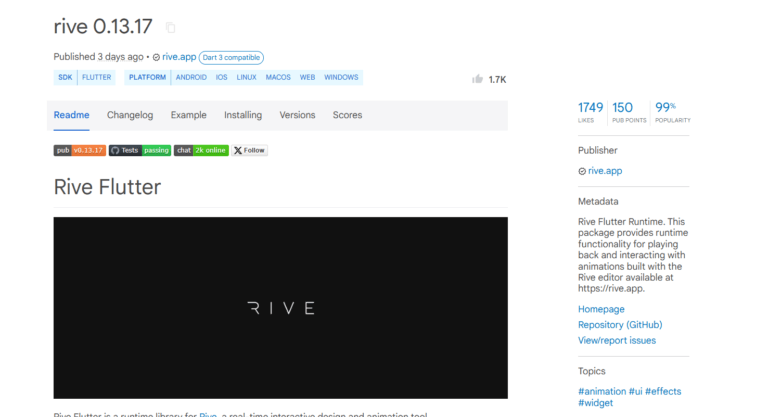
3. Flutter Unity Widget
Ever dreamt of combining Flutter with Unity? This flutter_unity_widget package is your golden ticket. It lets you run Unity scenes inside your Flutter app. Mind = Blown.
What I Love About It
It feels like introducing peanut butter to jelly. Pure magic.
Pros
- Great for complex 3D games.
- Unity’s power with Flutter’s simplicity.
Cons
- Requires a bit of setup.
Example
import 'package:flutter/material.dart';
import 'package:flutter_unity_widget/flutter_unity_widget.dart';
class UnityExample extends StatefulWidget {
@override
_UnityExampleState createState() => _UnityExampleState();
}
class _UnityExampleState extends State<UnityExample> {
late UnityWidgetController _unityWidgetController;
void onUnityCreated(UnityWidgetController controller) {
_unityWidgetController = controller;
print('Unity is ready!');
}
@override
Widget build(BuildContext context) {
return Scaffold(
appBar: AppBar(title: Text('Unity in Flutter')),
body: UnityWidget(
onUnityCreated: onUnityCreated,
onUnityMessage: (message) {
print('Message from Unity: $message');
},
),
floatingActionButton: FloatingActionButton(
onPressed: () {
_unityWidgetController.postMessage(
'GameObjectName',
'MethodName',
'Hello from Flutter',
);
},
child: Icon(Icons.send),
),
);
}
}
void main() => runApp(MaterialApp(home: UnityExample()));
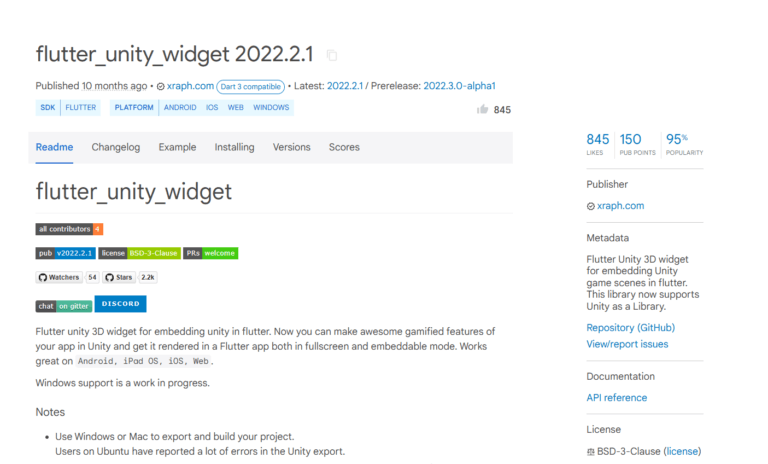
4. Bonfire
If you’re building RPG games, Bonfire is like finding the Excalibur in your toolbox. It’s built on Flame and comes with features like AI and maps.
What I Love About It
It makes RPG development feel like playing with Legos—just snap things together.
Pros
- Ready-to-use RPG components.
- Built-in AI support.
Cons
- Limited to 2D games.
Example
import 'package:bonfire/bonfire.dart';
import 'package:flutter/material.dart';
void main() {
runApp(MaterialApp(
home: GameMap(),
));
}
class GameMap extends StatelessWidget {
@override
Widget build(BuildContext context) {
return BonfireWidget(
joystick: Joystick(
directional: JoystickDirectional(),
),
map: TiledWorldMap('map.tmx'), // Add a .tmx file in assets
player: SimplePlayer(
position: Vector2(100, 100),
size: Vector2(32, 32),
animation: SimpleDirectionAnimation(
idleLeft: FlameAnimation.load('idle_left.png'),
idleRight: FlameAnimation.load('idle_right.png'),
runLeft: FlameAnimation.load('run_left.png'),
runRight: FlameAnimation.load('run_right.png'),
),
),
);
}
}
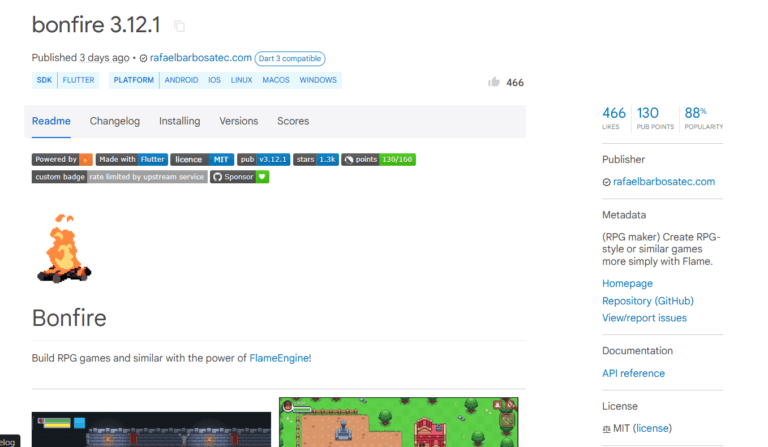
If you’re tackling state management, don’t miss the GetX State Management Cheat Sheet to keep your app smooth and organized.
5. Flame Forge2D
When you need physics in your game, flame forge2D steps in. From bouncing balls to realistic ragdoll effects, it’s got your back.
What I Love About It
It makes physics feel less intimidating and more fun.
Pros
- Box2D integration.
- Easy to use with Flame.
Cons
- Only for physics-heavy games.
Example
import 'package:flame_forge2d/flame_forge2d.dart';
import 'package:flutter/material.dart';
void main() {
runApp(GameWidget(game: PhysicsGame()));
}
class PhysicsGame extends Forge2DGame {
PhysicsGame() : super(gravity: Vector2(0, 10)); // Gravity pulls objects downward
@override
Future<void> onLoad() async {
add(Ball()); // Add a ball to the physics world
}
}
class Ball extends BodyComponent {
@override
Body createBody() {
final bodyDef = BodyDef()
..type = BodyType.dynamic
..position = Vector2(10, 10); // Starting position of the ball
final body = world.createBody(bodyDef);
final shape = CircleShape()..radius = 1.0; // Ball size
final fixtureDef = FixtureDef(shape)
..restitution = 0.8 // Bounciness
..density = 1.0;
body.createFixture(fixtureDef);
return body;
}
}
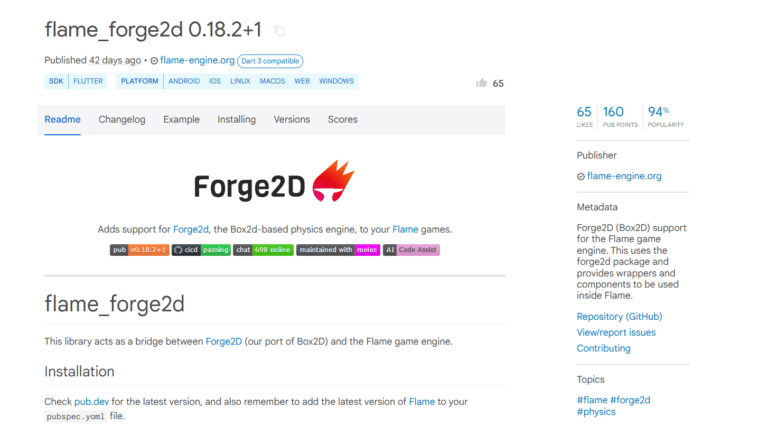
6. Zerker
Zerker is your go-to for fast rendering and custom effects. Think of it as a turbocharger for your game’s visuals.
What I Love About It
It’s ridiculously fast and smooth.
Pros
- High-performance rendering.
- Great for custom effects.
Cons
- Not beginner-friendly.
Example
import 'package:flutter/material.dart';
import 'package:zerker/zerker.dart';
void main() {
runApp(MaterialApp(home: ZerkerGame()));
}
class ZerkerGame extends StatelessWidget {
@override
Widget build(BuildContext context) {
return Scaffold(
body: ZerkerAppWidget(
onInit: (game) {
game.addNode(SpriteNode(image: 'assets/sprite.png'));
},
),
);
}
}
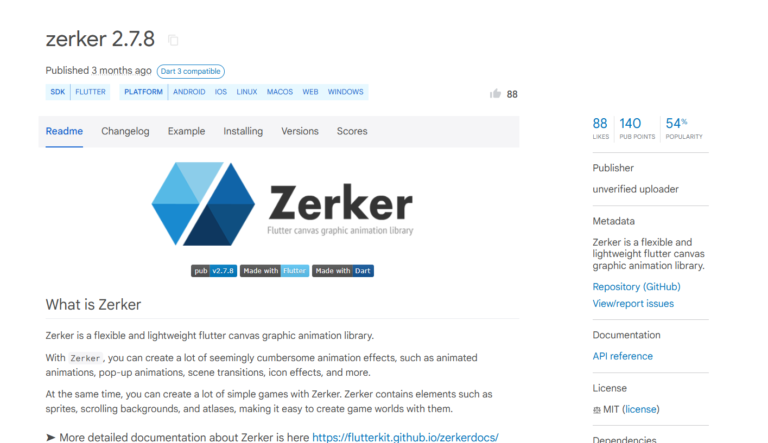
7. Flutter Joystick
Want to create slick, customizable controls? flutter_joystick makes it easy to add joysticks to your game.
What I Love About It
It’s simple and works like a charm.
Pros
- Highly customizable.
- Perfect for mobile games.
Cons
- Only for joystick-based controls.
Example
import 'package:flutter/material.dart';
import 'package:flutter_joystick/flutter_joystick.dart';
void main() {
runApp(MaterialApp(home: JoystickExample()));
}
class JoystickExample extends StatelessWidget {
@override
Widget build(BuildContext context) {
return Scaffold(
body: Center(
child: Joystick(
listener: (details) {
print('Joystick moved: ${details.direction}');
},
),
),
);
}
}
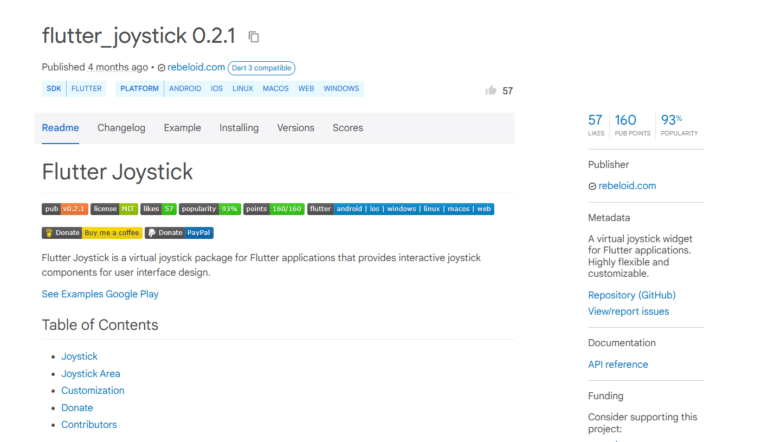
If you’re planning to add more real-time features to your app along with biometric security, don’t miss Top 10 Live Streaming and Real-Time Packages in Flutter.
8. Win32 Gamepad
This win32_gamepad package lets you integrate gamepad controls into your Flutter app. Perfect for console-style games.
What I Love About It
It makes my app feel like a proper gaming console.
Pros
- Supports multiple gamepads.
- Easy integration.
Cons
- Limited to Windows.
Example
import 'package:flutter/material.dart';
import 'package:win32_gamepad/win32_gamepad.dart';
void main() {
Gamepad.init();
runApp(MaterialApp(home: GamepadExample()));
}
class GamepadExample extends StatelessWidget {
@override
Widget build(BuildContext context) {
return Scaffold(
body: Center(
child: Text(Gamepad.isButtonPressed(0, Button.a) ? 'Button A Pressed' : 'Press Button A'),
),
);
}
}
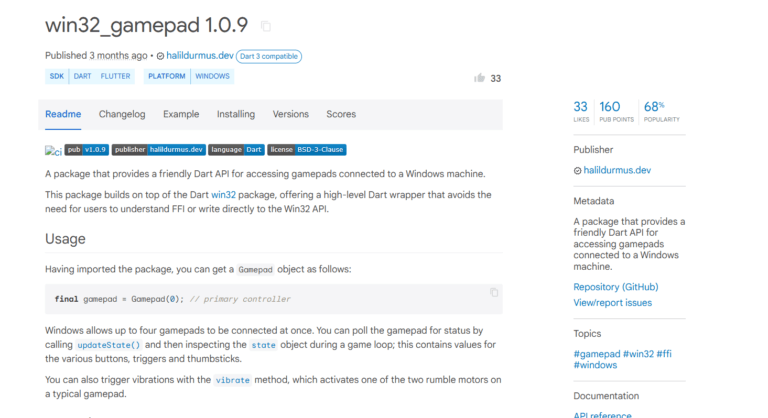
9. Spine Flutter
For skeletal animations, spine_flutter is king. It’s great for creating lifelike movements in your game characters.
What I Love About It
It makes animations feel alive.
Pros
- Powerful animation tools.
- Perfect for character-based games.
Cons
- Not for beginners.
Example
import 'package:flutter/material.dart';
import 'package:spine_flutter/spine_flutter.dart';
void main() {
runApp(MaterialApp(home: SpineExample()));
}
class SpineExample extends StatelessWidget {
@override
Widget build(BuildContext context) {
return Scaffold(
body: SpineWidget(
assetPath: 'assets/spine_animation.skel',
),
);
}
}
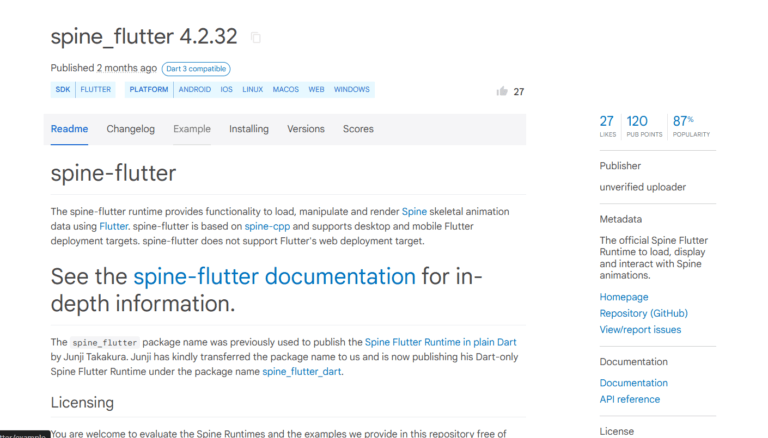
10. Chess Vectors Flutter
Creating a chess game? This chess_vector_flutter package has everything you need to build a beautiful, functional chess board.
What I Love About It
It makes chess feel like child’s play (except when I lose).
Pros
- Easy chessboard implementation.
- Customizable.
Cons
- Only for chess games.
Example
import 'package:chess_vectors_flutter/chess_vectors_flutter.dart';
import 'package:flutter/material.dart';
void main() {
runApp(ChessBoardApp());
}
class ChessBoardApp extends StatelessWidget {
@override
Widget build(BuildContext context) {
return MaterialApp(
home: ChessBoardScreen(),
);
}
}
class ChessBoardScreen extends StatelessWidget {
final List<List<String>> board = [
['r', 'n', 'b', 'q', 'k', 'b', 'n', 'r'], // Black pieces
['p', 'p', 'p', 'p', 'p', 'p', 'p', 'p'], // Black pawns
['', '', '', '', '', '', '', ''], // Empty rows
['', '', '', '', '', '', '', ''],
['', '', '', '', '', '', '', ''],
['', '', '', '', '', '', '', ''],
['P', 'P', 'P', 'P', 'P', 'P', 'P', 'P'], // White pawns
['R', 'N', 'B', 'Q', 'K', 'B', 'N', 'R'], // White pieces
];
@override
Widget build(BuildContext context) {
return Scaffold(
appBar: AppBar(title: Text('Chess Board Example')),
body: Center(
child: Column(
mainAxisAlignment: MainAxisAlignment.center,
children: [
Text(
'Flutter Chess Board',
style: TextStyle(fontSize: 20, fontWeight: FontWeight.bold),
),
SizedBox(height: 20),
buildChessBoard(),
],
),
),
);
}
Widget buildChessBoard() {
return Container(
width: 360,
height: 360,
color: Colors.brown,
child: GridView.builder(
gridDelegate: SliverGridDelegateWithFixedCrossAxisCount(
crossAxisCount: 8,
),
itemCount: 64,
itemBuilder: (context, index) {
int row = index ~/ 8;
int col = index % 8;
bool isWhite = (row + col) % 2 == 0;
String piece = board[row][col];
return Container(
color: isWhite ? Colors.white : Colors.black,
child: Center(
child: pieceWidget(piece),
),
);
},
),
);
}
Widget pieceWidget(String piece) {
switch (piece) {
case 'r':
return BlackRook();
case 'n':
return BlackKnight();
case 'b':
return BlackBishop();
case 'q':
return BlackQueen();
case 'k':
return BlackKing();
case 'p':
return BlackPawn();
case 'R':
return WhiteRook();
case 'N':
return WhiteKnight();
case 'B':
return WhiteBishop();
case 'Q':
return WhiteQueen();
case 'K':
return WhiteKing();
case 'P':
return WhitePawn();
default:
return SizedBox.shrink(); // Empty square
}
}
}
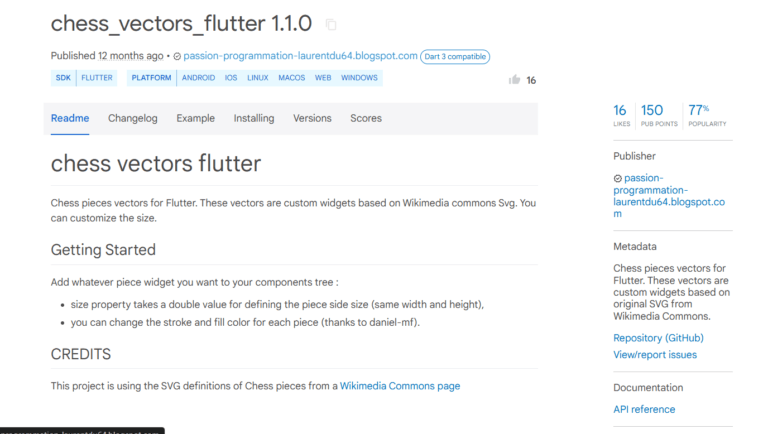
Looking to add voice control to your app? Check out my guide on Top Flutter Voice Assistant, ASR, TTS, and STT Packages for everything you need to know about voice functionality in Flutter
11. StageXL
StageXL is like a stage manager for your game’s visuals. It’s great for creating 2D games with scalable and interactive graphics. If you’re aiming for a polished and dynamic look, this one’s for you.
What I Love About It
It’s like having a personal assistant for handling animations and sprites.
Pros
- High-performance 2D graphics rendering.
- Robust animation and interactivity support.
Cons
- Can feel a bit heavyweight for small projects.
Example
import 'package:flutter/material.dart';
import 'package:stagexl/stagexl.dart';
void main() {
final stage = Stage();
final renderLoop = RenderLoop();
renderLoop.addStage(stage);
final shape = Shape();
shape.graphics.rect(50, 50, 200, 100);
stage.addChild(shape);
}
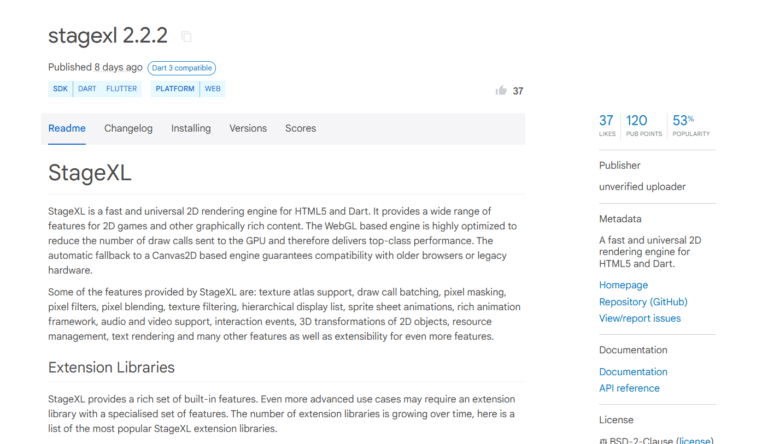
12. Tiled
Tiled is a package designed for, well, tiled maps. It’s perfect for games that involve grid-based designs like platformers or strategy games.
What I Love About It
It makes creating complex maps feel like a breeze.
Pros
- Easy integration with Tiled map editor.
- Great for 2D games with grid-based maps.
Cons
- Limited to tile-based designs.
Example
import 'package:flutter/material.dart';
import 'package:tiled/tiled.dart';
void main() {
runApp(MaterialApp(home: TiledExample()));
}
class TiledExample extends StatelessWidget {
@override
Widget build(BuildContext context) {
return Scaffold(
body: TiledWidget(
tileMap: 'assets/map.tmx',
),
);
}
}
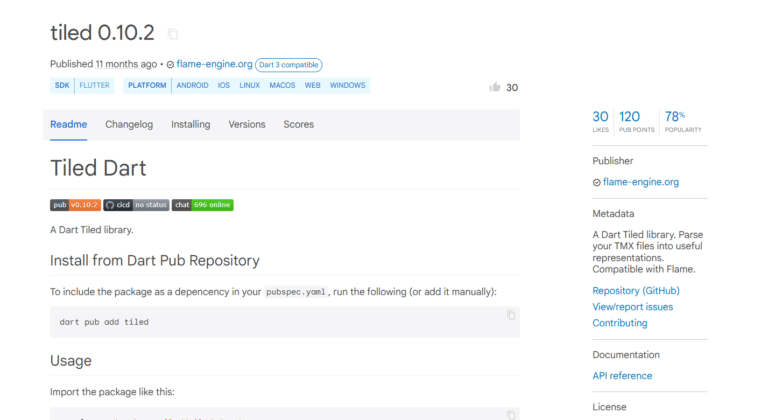
13. Oxygen
No, it’s not literally oxygen for your game, but it’s pretty close. Oxygen is an entity-component-system (ECS) library that helps you manage your game’s architecture more efficiently.
What I Love About It
It organizes my game code so well, it feels like spring cleaning.
Pros
- Simplifies complex game architecture.
- Highly modular.
Cons
- Learning ECS concepts can be tricky at first.
Example
import 'package:flutter/material.dart';
import 'package:oxygen/oxygen.dart';
void main() {
runApp(MaterialApp(home: OxygenExample()));
}
class OxygenExample extends StatelessWidget {
@override
Widget build(BuildContext context) {
final world = OxygenWorld();
world.registerComponent(MyComponent());
return Scaffold(body: Center(child: Text('Oxygen initialized')));
}
}
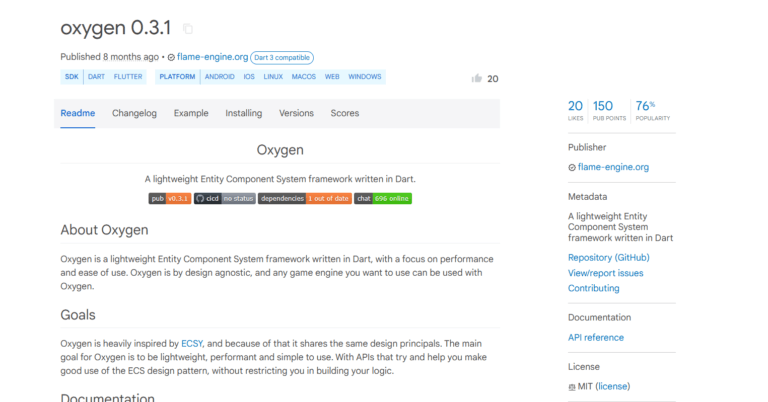
14. Malison
Malison is a package tailored for text-based games or roguelikes. If you’ve ever played those retro dungeon crawlers, you know what I’m talking about.
What I Love About It
It’s quirky, retro, and perfect for unleashing your inner dungeon master.
Pros
- Simple and lightweight.
- Perfect for roguelikes and text-based games.
Cons
- Limited to text-based interfaces.
Example
import 'package:flutter/material.dart';
import 'package:malison/malison.dart';
void main() {
runApp(MaterialApp(home: MalisonExample()));
}
class MalisonExample extends StatelessWidget {
@override
Widget build(BuildContext context) {
return Terminal(
width: 80,
height: 24,
text: 'Welcome to Malison Dungeon!',
);
}
}
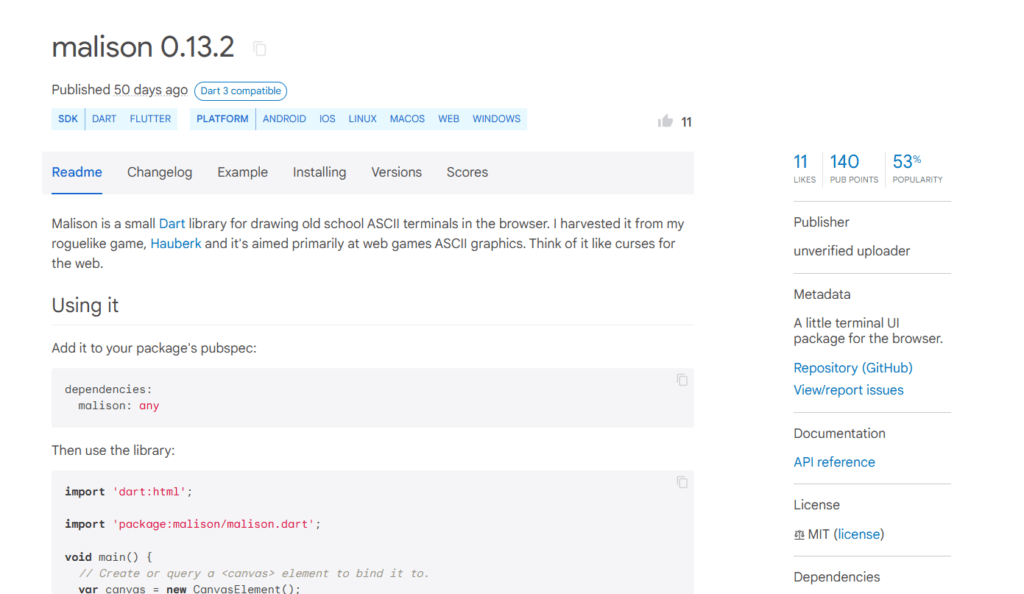
15. Dartemis
Dartemis is another entity-component-system (ECS) library, but it’s geared towards larger, more complex games. It’s robust and efficient, making it ideal for ambitious projects.
What I Love About It
It makes big games feel manageable, which is a huge win in my book.
Pros
- Optimized for large-scale games.
- Great performance.
Cons
- Steeper learning curve for beginners.
Example
import 'package:flutter/material.dart';
import 'package:dartemis/dartemis.dart';
void main() {
runApp(MaterialApp(home: DartemisExample()));
}
class DartemisExample extends StatelessWidget {
@override
Widget build(BuildContext context) {
final world = EntityManager();
world.createEntity()..addComponent(MyComponent());
return Scaffold(body: Center(child: Text('Dartemis initialized')));
}
}
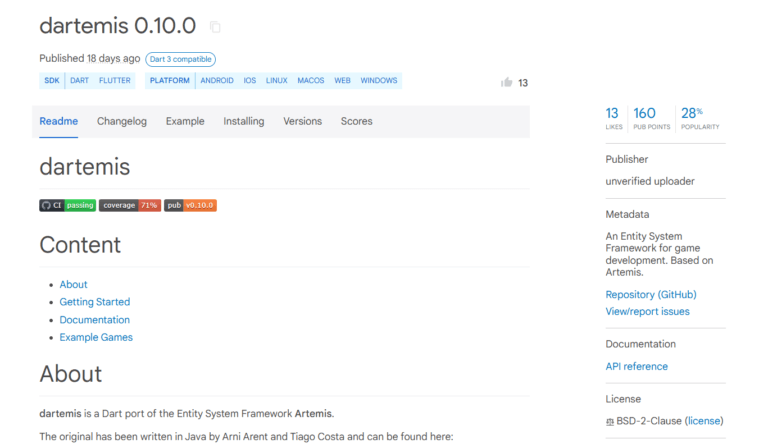
Wrapping It Up
And there you have it, bro! These 15 Flutter packages for game development are like the Avengers of game development—each one bringing its own unique superpower to the table. Whether you’re making a casual game or a sprawling RPG, there’s something here for everyone.
Remember, the journey of game development is filled with debugging battles, caffeine-fueled nights, and the sweet victory of a working prototype. So grab your keyboard, pick a package (or 15), and start building your dream game today.
Oh, and when your game makes it big, don’t forget to invite me to the launch party.