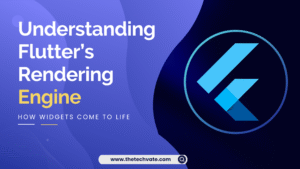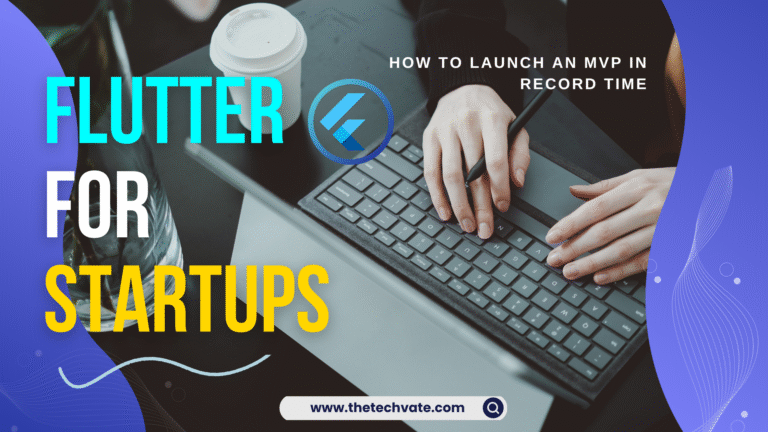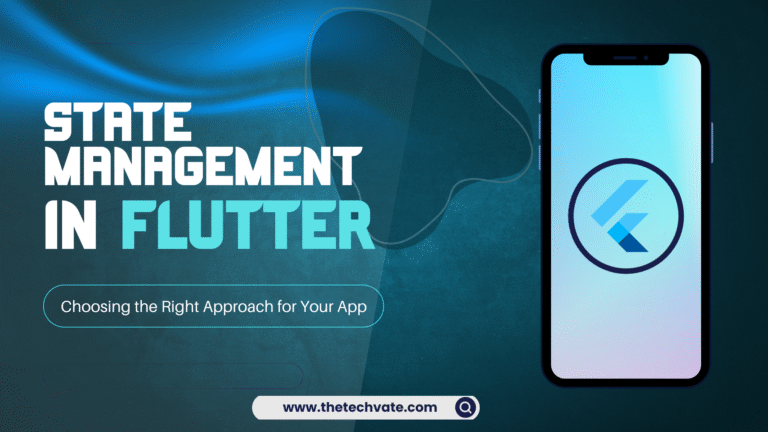Ever opened an app and thought, “Wait… didn’t I just see this same button in another app?” – but with a different color, shape, and emotional trauma attached? Yeah, that’s what happens when developers don’t have a proper Flutter Design System in place.
Now imagine this: You’re working in a team of five Flutter developers, each with their own sense of “what looks good.” One thinks rounded buttons are cute, another loves sharp corners because “they look professional,” and one rogue developer just uses whatever color matches his mood that day. The result? A Frankenstein app that looks like a PowerPoint presentation from 2008.
Let’s save you from that nightmare. In this article, we’ll explore how to build a Design System in Flutter – why it matters, how to start one, and how it helps teams maintain consistent branding across multiple apps without losing their sanity.
Grab a cup of coffee (or three). This will be your ultimate, humorous-yet-serious guide to Flutter design harmony.
What on Earth Is a Design System Anyway?
Think of a design system as your app’s “DNA.” It’s the master plan that defines how everything should look and behave – from buttons and typography to color palettes and animations.
If your app were a person, the design system would be its fashion sense, tone of voice, and daily skincare routine – all rolled into one.
In simpler terms:
A design system is a single source of truth that ensures everyone (designers, developers, product managers, and even that one stubborn tester) stays consistent when building features.
And when we say Flutter Design System, it means using Flutter’s UI magic – widgets, themes, and reusable components – to make that consistency scalable and maintainable.
Why You Need a Flutter Design System (Yes, You Do!)
Let’s be honest: most developers don’t wake up thinking, “I’m going to build a design system today!” They wake up thinking, “Why does my code not compile?”
But here’s why having a design system in Flutter will make your life infinitely better:
1. Consistency Across Apps
If your company has multiple apps – say, a customer app, an admin dashboard, and a delivery partner app – they should look related. Like siblings, not distant cousins. A design system keeps the same color palette, typography, and UI components across all apps.
2. Speed and Efficiency
No more reinventing the button every time. Once your components are standardized, developers can just plug and play.
3. Easier Collaboration
Designers can pass Figma components to developers without starting WWIII over spacing or font size. Everyone speaks the same visual language.
4. Scalability
Need to rebrand or tweak the color scheme? Change it in one place – the design system – and it updates everywhere. Magic!
5. Professionalism
Let’s face it. Apps with consistent design feel premium. Users might not notice every pixel, but they feel the harmony.
Step 1: Start with Design Principles (The Philosophy Part)
Before you open VS Code and start importing flutter/material.dart, pause for a second. Ask yourself:
“What do we want our app to feel like?”
Because a design system isn’t just about colors and fonts – it’s about emotion, identity, and purpose.
Examples:
Google: clean, minimal, accessible.
Spotify: bold, energetic, immersive.
Airbnb: friendly, approachable, warm.
So, if you’re building an Islamic learning app, maybe your principles are “peaceful, trustworthy, elegant.” If it’s a gym tracking app, perhaps “dynamic, powerful, bold.”
These principles guide every visual decision you make later.
Step 2: Define Your Brand Foundations
Here’s where the visual identity starts. Let’s break it down like a stylish meal recipe.
1. Color Palette
Start with your primary, secondary, and accent colors. Flutter makes this easy with the ThemeData class.
ThemeData appTheme = ThemeData(
primaryColor: Color(0xFF1565C0),
secondaryHeaderColor: Color(0xFF00ACC1),
colorScheme: ColorScheme.fromSwatch().copyWith(
secondary: Color(0xFFFBC02D),
),
);
Pro tip: Use Material 3 color schemes or plugins like flex_color_scheme to generate harmonious palettes.
Avoid the temptation to pick 20 random colors “just in case.” This isn’t a rainbow factory.
2. Typography
Typography is the voice of your app. Flutter lets you customize it easily:
textTheme: TextTheme(
headlineLarge: TextStyle(fontFamily: 'Poppins', fontWeight: FontWeight.bold),
bodyMedium: TextStyle(fontFamily: 'Inter', fontSize: 16),
),
Use fonts that match your brand personality. Comic Sans is never the answer.
3. Spacing and Layout
Decide on a spacing system early – like using multiples of 8 (Material Design standard).
It keeps UI elements aligned and visually balanced.
4. Iconography
Use consistent icon styles (filled, outlined, rounded). Don’t mix them like mismatched socks. Flutter’s Icons library or custom SVGs with flutter_svg can keep things unified.
Step 3: Build Reusable Components (The Real Flutter Fun)
Now we move from theory to code – the playground where Flutter shines.
Your design system will live inside a component library – a separate Dart package or folder in your project.
Here’s an example folder structure:
lib/
├── design_system/
│ ├── components/
│ │ ├── buttons/
│ │ │ └── primary_button.dart
│ │ ├── text_fields/
│ │ │ └── custom_text_field.dart
│ ├── theme/
│ │ ├── colors.dart
│ │ ├── typography.dart
│ │ └── app_theme.dart
│ └── icons/
│ └── app_icons.dart
This keeps your visual logic modular and reusable across projects.
Example: A Custom Button Widget
class PrimaryButton extends StatelessWidget {
final String label;
final VoidCallback onPressed;
const PrimaryButton({required this.label, required this.onPressed});
@override
Widget build(BuildContext context) {
return ElevatedButton(
style: ElevatedButton.styleFrom(
backgroundColor: Theme.of(context).colorScheme.primary,
shape: RoundedRectangleBorder(borderRadius: BorderRadius.circular(12)),
padding: const EdgeInsets.symmetric(vertical: 14, horizontal: 24),
),
onPressed: onPressed,
child: Text(
label,
style: Theme.of(context).textTheme.labelLarge?.copyWith(
color: Colors.white,
fontWeight: FontWeight.bold,
),
),
);
}
}
Boom. You just created a reusable, brand-consistent button. Every time your team needs a “primary button,” they use this – no arguments, no confusion.
Step 4: Document Everything (or Chaos Will Follow)
If you don’t document your design system, your teammates will “interpret” it in their own creative ways. And that’s how chaos begins.
Use tools like:
Storybook for Flutter – Interactive UI catalog.
Zeroheight or Notion – To document principles, usage, and code snippets.
Figma → Flutter handoff tools – To align design and code.
A good documentation page should include:
Component name
When to use it
When not to use it
Code example
Design reference
Remember: a design system is useless if nobody knows how to use it.
Step 5: Workflow – How Teams Keep It in Sync
Okay, here’s where the real teamwork happens. You’ve got designers, developers, and product folks all contributing to the design system. How do you keep things consistent?
Here’s a simple, battle-tested workflow:
1. Start in Figma
Designers create components and patterns visually first. This defines the “what.”
2. Convert to Flutter Components
Developers implement them as widgets – this defines the “how.”
3. Review and Approve
Design and dev teams sync weekly to ensure the components match in both Figma and Flutter.
(Pro tip: Use tools like Supernova or Figma Tokens to export values directly to Flutter.)
4. Package It
Once stable, publish your design system as a private Flutter package (using Git or pub.dev private repo). This way, every app can import it easily.
5. Version Control
Keep versions (v1.0.0, v1.1.0, etc.) – so if something breaks, you can roll back faster than a Flutter hot reload.
Step 6: Testing the Design System (Yes, You Can Test Design)
You can test UI components just like any other logic.
Example:
testWidgets('PrimaryButton displays correct label', (tester) async {
await tester.pumpWidget(MaterialApp(
home: PrimaryButton(label: 'Click Me', onPressed: () {}),
));
expect(find.text('Click Me'), findsOneWidget);
});
Automated tests ensure your design system doesn’t break after updates.
Because there’s nothing worse than pushing an update and realizing your “Save” button is now invisible.
Step 7: Evolve It (Design Systems Aren’t Static)
Your first version won’t be perfect. That’s okay.
A good Flutter Design System is living and breathing. It evolves as your product grows, your brand evolves, or Flutter itself updates (hello, Material 3!).
Keep Updating:
Add new components (accordions, chips, cards).
Refine spacing and alignment.
Improve accessibility and dark mode.
Remove deprecated widgets (we see you, RaisedButton
).
Treat your design system like a pet – it needs regular care, not just a one-time setup.
Advanced Tip: Use Design Tokens
Design tokens are the secret sauce of scalable design systems.
They’re basically named variables for visual properties like colors, fonts, and spacing.
Example:
{
"color.primary": "#1565C0",
"color.secondary": "#00ACC1",
"font.heading": "Poppins",
"spacing.medium": "16px"
}
You can store these in JSON and automatically sync them between Figma and Flutter using packages like style_dictionary or figma-to-flutter.
It’s like having a universal dictionary that both designers and developers speak fluently.
Real-World Example: How Google Does It (Material Design)
Flutter itself is built on Google’s Material Design System – one of the best examples of a scalable design language.
Material defines everything: colors, motion, shapes, elevation, and interaction patterns.
Flutter’s ThemeData and ColorScheme are direct implementations of this philosophy.
So if you’re unsure where to start, study Material 3’s structure – it’s a goldmine of design wisdom.
Common Design System Mistakes (and How to Avoid Them)
Overcomplicating It
You don’t need 50 button variations. Start small – build essentials first.
Ignoring Accessibility
Contrast ratios and text sizes matter. Remember: not everyone has perfect vision.
No Documentation
If nobody knows what the components do, it’s not a system – it’s chaos with good intentions.
Inconsistent Naming
PrimaryButton,MainButton,BlueButton -please, pick one naming convention.
Design vs. Dev Misalignment
Regular syncs are crucial. Don’t let Figma and Flutter drift apart like long-distance lovers.
Wrapping It Up: Your Design System = Your Brand’s Superpower
Building a Flutter Design System is like building a brand identity that can scale – clean, reusable, and future-proof.
It saves your team time, maintains visual consistency, and lets you focus on innovation instead of endless UI debates.
So the next time someone says, “Can we make this button a little more blue?”, just smile and say:
“That’s defined in the design system.”
Final Words
A well-built Flutter Design System is your silent team member – working 24/7, ensuring your apps look professional, consistent, and on-brand.
It’s not just a design project. It’s an investment in your workflow, your product quality, and your peace of mind.
So start small. Document everything. Keep evolving. And soon, your team will wonder how they ever lived without it.


 ).
).