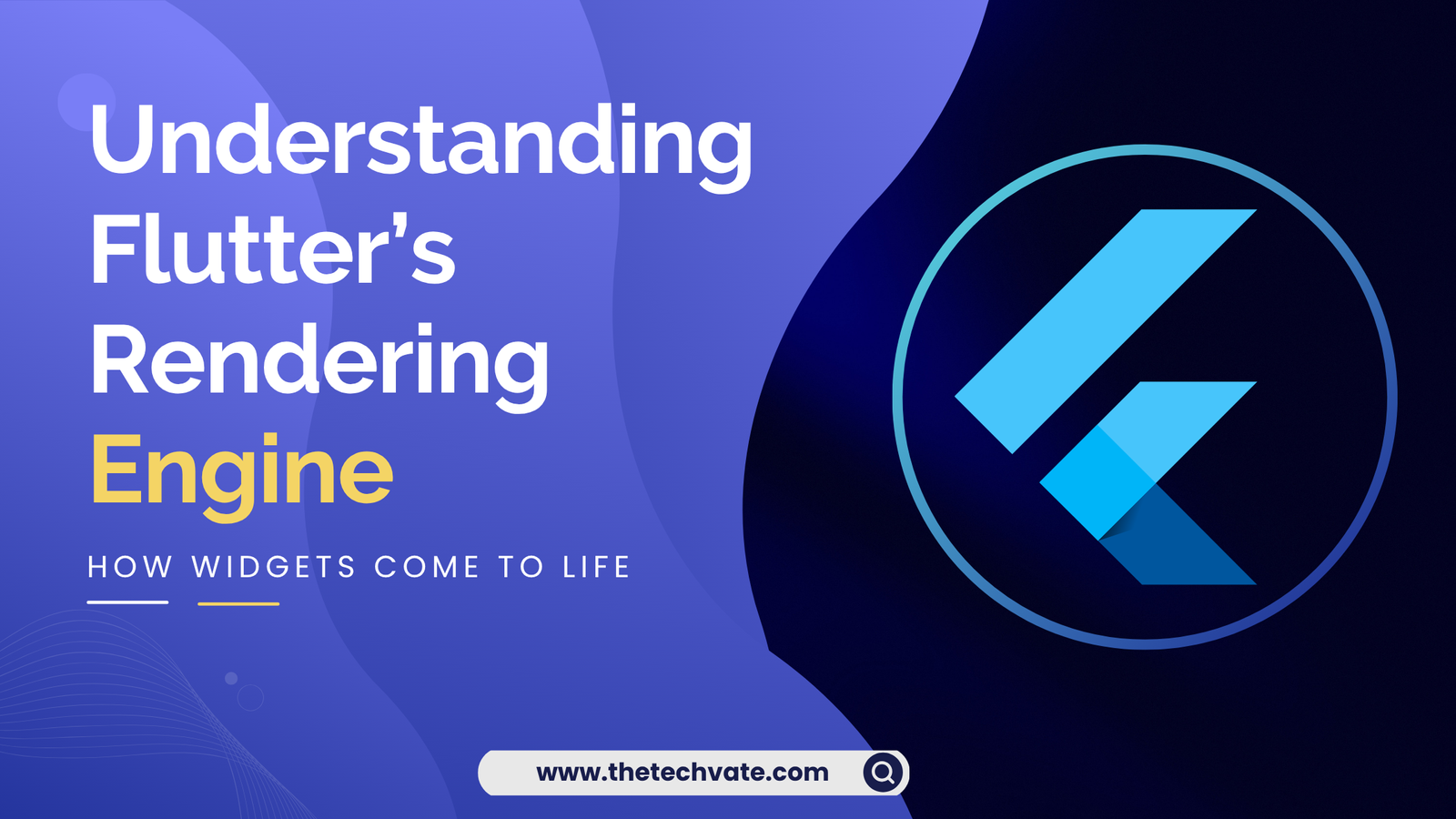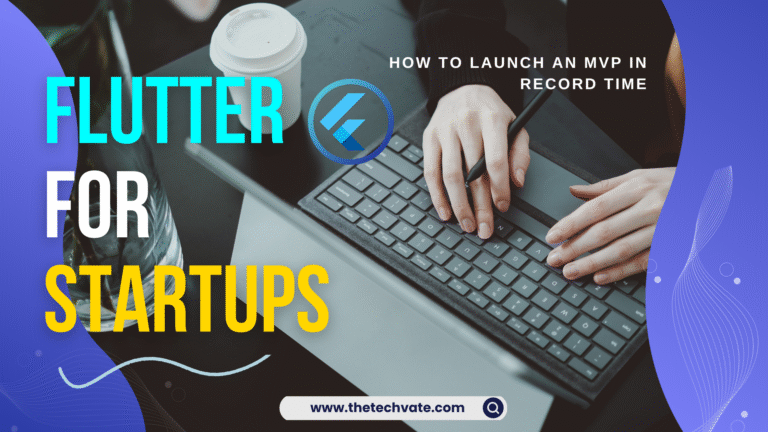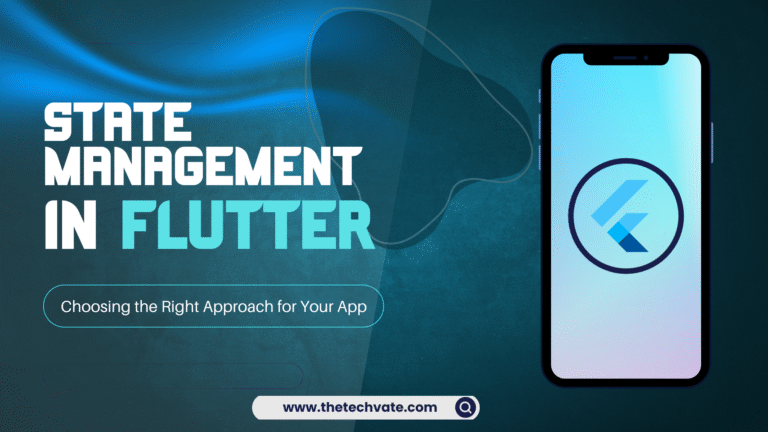Alright, buckle up, because we’re about to dive deep (like really deep) into the heart of Flutter – the mysterious, magical, and slightly over-caffeinated Rendering Engine that makes your UIs come to life.
This isn’t your average “Flutter 101” tutorial. Nope. Think of this as an inside scoop on what happens when you whisper runApp(MyApp()) into your terminal and Flutter goes, “Aight, let’s do this.”
Chapter 1: The Magic Behind the Curtain
Let’s start with a confession: Flutter doesn’t play by the same rules as other frameworks.
While your average mobile framework politely knocks on Android’s or iOS’s door and says,
“Hey, can I borrow a button?”
Flutter just builds its own house.
Yes, instead of relying on the native UI components of Android (like View) or iOS (UIView), Flutter paints everything itself. Buttons, text, icons, gradients — even that one pixel you didn’t mean to draw.
So when you see a Flutter app, you’re not seeing Android or iOS widgets at all. You’re seeing Flutter’s version of those widgets — handcrafted, GPU-painted, and optimized like a racing car built from scratch.
That’s why your Flutter app looks and feels exactly the same on both platforms — because Flutter doesn’t care whether it’s on Android, iOS, web, or the fridge of the future (which might actually happen someday).
Chapter 2: Meet the Flutter Engine – The Picasso of Pixels
So who’s behind this sorcery?
Enter the Flutter Engine, written in C++ and powered by a mighty art wizard known as Skia.
Think of Skia as the artist in a digital workshop. When you say “draw me a button,” Skia grabs its digital paintbrush and starts stroking pixels onto a blank canvas — fast.
Skia isn’t new to this game. It also paints for Google Chrome, Android, Fuchsia OS, and other Google-made magic tricks. It’s the Da Vinci of rendering engines.
So what does Flutter do?
It takes your widget tree, turns it into a visual representation, and then tells Skia:
“Alright boss, here’s the blueprint. Make it shine.”
And Skia goes to work — drawing shapes, shadows, gradients, and text straight onto a GPU-powered canvas. No middleman. No slow “let’s ask Android first” nonsense.
Chapter 3: The Widget Tree – Flutter’s Family Drama
Now, before anything can be painted, we need to talk about Flutter’s favorite thing in the world: Widgets.
Everything in Flutter is a widget.
Your button? Widget.
Your text? Widget.
The padding around your text? Yup — widget.
Heck, even your app itself (MaterialApp) is a widget.
It’s like an endless family tree where every node is related, and everyone insists on being called “Widget.”
So, when you build a Flutter app, what you’re really doing is constructing a Widget Tree – a huge hierarchy of widgets describing what you want to show.
For example:
Center(
child: Text('Hello, Flutter!'),
)
This simple snippet creates a tree of widgets – a Center widget containing a Text widget.
But here’s the kicker – widgets themselves don’t actually paint anything.
They’re blueprints – passive, immutable objects that just describe what needs to be built.
They’re like an architect’s sketch. Pretty, but they don’t lift a brick.
So who does the actual building?
Chapter 4: Element Tree and Render Tree – The Real Construction Crew
Alright, so the Widget Tree is the “idea” – a big dream of what the UI should look like.
But someone’s gotta take that dream and make it real.
That’s where the Element Tree and Render Tree come in.
Let’s break it down (with as little jargon as possible, I promise):
The Element Tree – The Project Manager
Each widget gets an Element, which acts as the middleman between your widget and the render system.
Elements manage the widget’s lifecycle:
They tell the render objects when to build.
They track which widgets have changed.
They rebuild parts of the UI when needed.
They’re like those overworked managers who don’t do the building but make sure it gets done.
The Render Tree – The Actual Builders
Then we have the Render Objects – the ones who actually draw stuff on screen.
Render objects:
Know their size and position.
Handle layout and painting.
Communicate directly with Skia to draw graphics.
They form the Render Tree, which is the real backbone of the visual representation.
So, when you hot reload and your button changes color, here’s what happens:
Flutter rebuilds part of your widget tree.
The Element Tree checks which parts changed.
The Render Tree repaints the affected areas only.
Efficient. Elegant. Lazy (in a good way).
Chapter 5: Layers – The Flutter Lasagna
Once Flutter’s done building the render tree, it prepares to paint — but it doesn’t just fling paint all over the screen. No, no, no. Flutter is classy. It paints in layers.
Yes, literal layers – like Photoshop or an onion.
Each layer represents a part of the screen – a texture, an opacity, a transform, or a scene.
These layers stack up to form the final visual output.
Why? Because layering makes it easier to:
Repaint only what’s changed.
Apply fancy effects like animations, shadows, and transformations.
Optimize GPU rendering.
So when you move a widget around (like dragging a list or running an animation), Flutter doesn’t repaint everything – it just moves or updates the relevant layers.
It’s like rearranging furniture without rebuilding the house.
Chapter 6: From Dart to GPU – The Journey of a Frame
Let’s zoom into the moment-by-moment drama that happens every frame (because Flutter loves drama).
Whenever something changes – say, you tap a button or a cat gif animates – Flutter redraws the screen.
This happens about 60 times per second (or 120 on fancy screens).
Here’s how it unfolds:
Dart Code Runs
You interact with your app.
Flutter’s Dart code updates some state (
setState()anyone?).
Widget Rebuild
Flutter rebuilds the affected part of the widget tree.
Layout and Painting
The render tree recalculates layout sizes and positions.
It then paints new visuals into a display list.
Compositing Layers
The engine combines layers into a scene using the compositor.
Skia and GPU
Skia takes the composited scene, converts it into GPU commands, and sends it to your device’s GPU.
The GPU then draws the final pixels on screen.
All of this happens in about 16 milliseconds.
Sixteen.
Milliseconds.
That’s faster than you can say, “Did my hot reload just work?”
Chapter 7: The Isolation Game – Dart’s Single Threaded Illusion
Now, you might be wondering – “Wait, how does Flutter handle all this without lagging?”
Good question, my pixel-loving friend.
Flutter uses Isolates – Dart’s version of threads – to keep things smooth.
Your UI runs on the main isolate, where all your widgets live.
But heavy tasks (like decoding images or handling network calls) can be offloaded to other isolates, so your app doesn’t freeze like an overworked laptop.
It’s a neat trick: while your UI isolate is busy making sure animations are silky smooth, other isolates are quietly doing the grunt work in the background.
Chapter 8: Platform Channels – The Secret Bridge to the Real World
Remember when I said Flutter ignores Android and iOS components?
Well… mostly.
Sometimes Flutter needs to talk to the native side – for things like camera access, sensors, or notifications.
That’s where Platform Channels come in – the secret tunnel between Dart and the native world.
Think of it like sending letters through a magical portal:
Dart sends a message like: “Hey Android, open the camera.”
Android replies: “Got it. Here’s the picture.”
This way, Flutter keeps full control over its UI but still gets to use native device features.
Best of both worlds – independence with benefits.
Chapter 9: The Rendering Pipeline in Motion
Let’s summarize Flutter’s rendering pipeline – step by step – like a movie script:
Scene 1: Widget Creation
You build widgets with Dart. They’re like actors waiting for direction.
Scene 2: Element Tree
Flutter assigns each widget an element that knows where it fits in the grand play.
Scene 3: Render Tree
Render objects take charge – setting the stage, deciding layout and size.
Scene 4: Painting
Render objects hand over painting instructions to the engine.
Scene 5: Compositing
The engine arranges layers – “you here, you behind that shadow, you under that button.”
Scene 6: Rasterization
Skia translates the scene into GPU commands, drawing every pixel.
Scene 7: Display
Boom – your beautiful Flutter UI appears on screen.
It’s like Broadway theater, but instead of actors, we have widgets, and instead of applause, we get 60 FPS.
Chapter 10: Why Flutter’s Approach is Revolutionary
So why is this “draw-it-yourself” approach such a big deal?
Because it makes Flutter:
Consistent: Looks identical on Android, iOS, or web.
Fast: No waiting for platform APIs – Flutter talks straight to the GPU.
Flexible: You can design UIs that look nothing like native ones.
Future-proof: Since it doesn’t depend on system components, it can easily adapt to new platforms.
That’s why when Flutter launched, developers went:
“Wait… you’re telling me I can make one app, and it’ll look perfect everywhere?”
And Flutter just smiled.
Chapter 11: Flutter on Steroids – Impeller Engine
Now, let’s talk about Flutter’s newer rendering engine: Impeller.
The OG Skia-based engine was amazing – but Impeller aims to make it even smoother and more predictable, especially for iOS and future Vulkan-based devices.
Impeller’s goal:
“Zero shader compilation jank.”
In normal language, that means no more stuttering animations while your GPU figures out how to draw stuff.
It precompiles shaders so your animations feel like butter sliding on silk.
Flutter’s constantly evolving – and Impeller is part of that mission to make rendering so smooth you’ll forget it’s even happening.
Chapter 12: TL;DR (Too Long; Didn’t Render)
If your brain’s spinning faster than Flutter’s frame rate, here’s the short version:
Flutter doesn’t use native UI components.
It draws everything itself using Skia.
Your UI goes from Widgets → Elements → Render Objects → Layers → GPU.
Flutter’s independence gives it speed, consistency, and control.
The Impeller engine is making it even smoother.
So, next time someone says “Flutter is just another cross-platform framework,” you can smile knowingly and say:
“Buddy, Flutter doesn’t borrow UIs. It paints them.”
Final Thoughts: The Artist’s Mindset
Flutter isn’t just a framework.
It’s an artist that happens to speak code.
When you build with Flutter, you’re not stacking platform components. You’re composing a canvas, stroke by stroke, widget by widget.
It’s poetry. It’s design. It’s control.
And the best part?
Every line of your Dart code translates directly into pixels that you own.
So go ahead – build that weirdly shaped button, animate that logo, or paint your dreams at 60 FPS.
Because with Flutter’s rendering engine, you’re not just a developer.
You’re an artist – with a GPU-powered paintbrush.