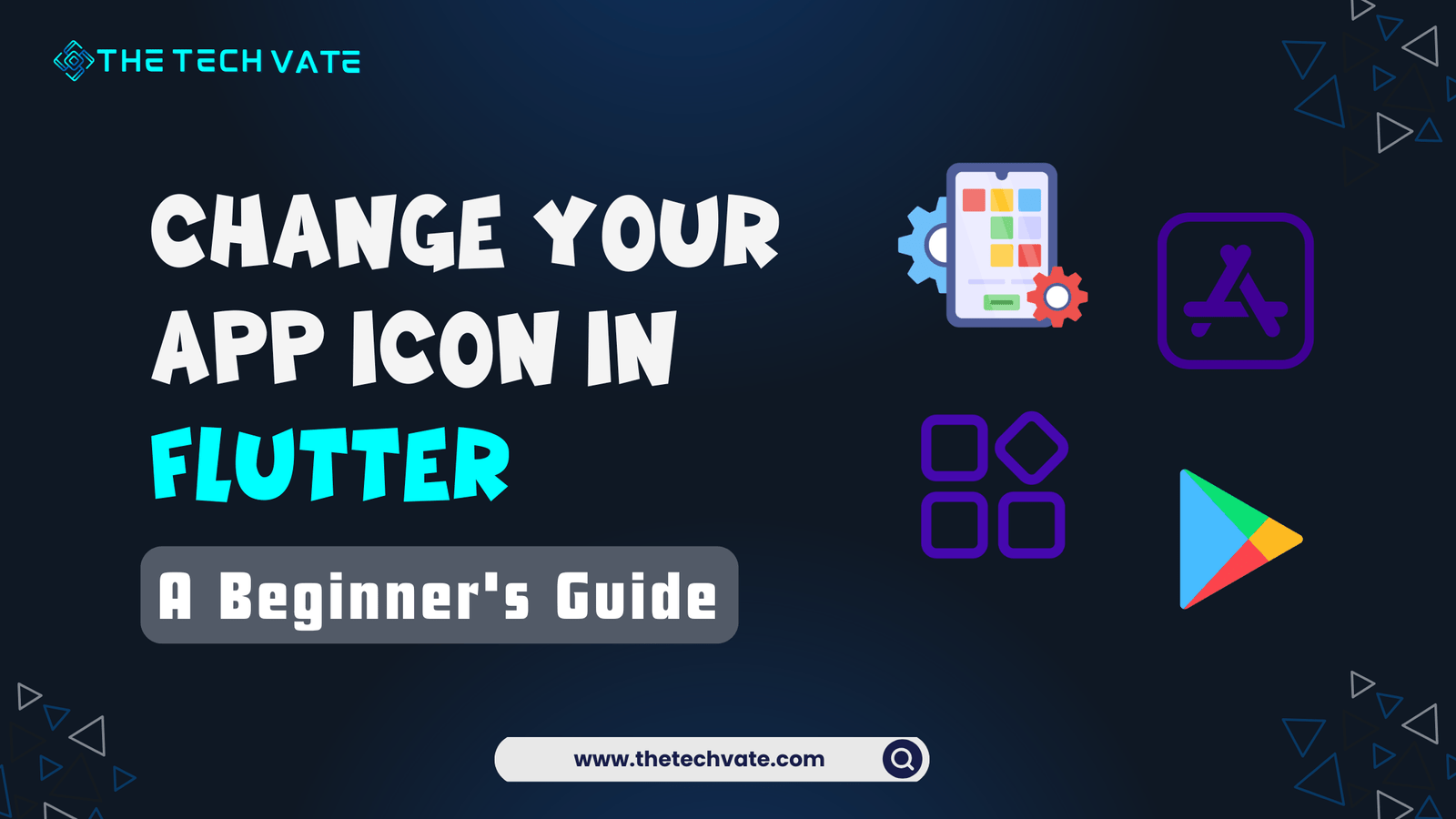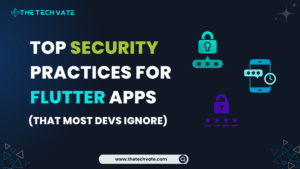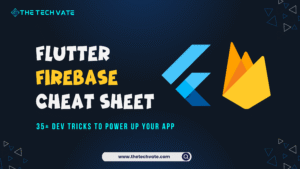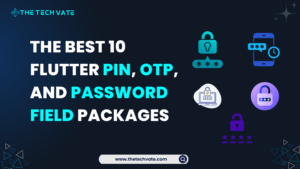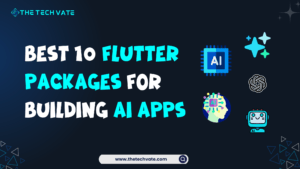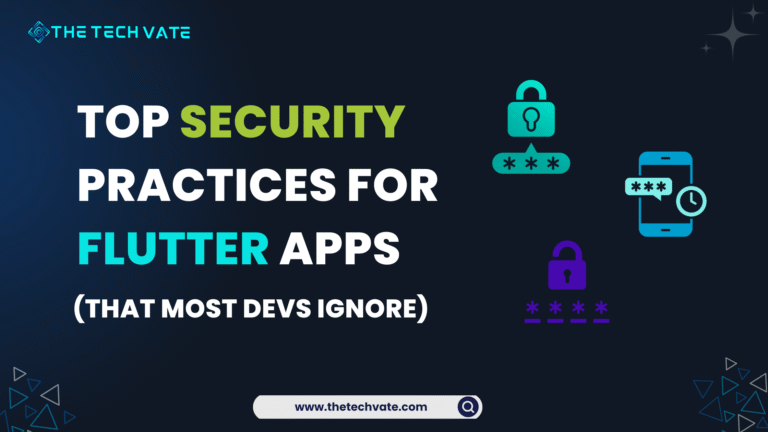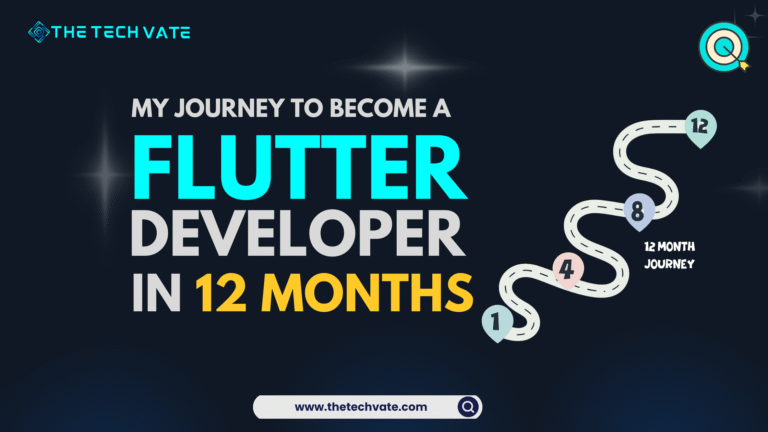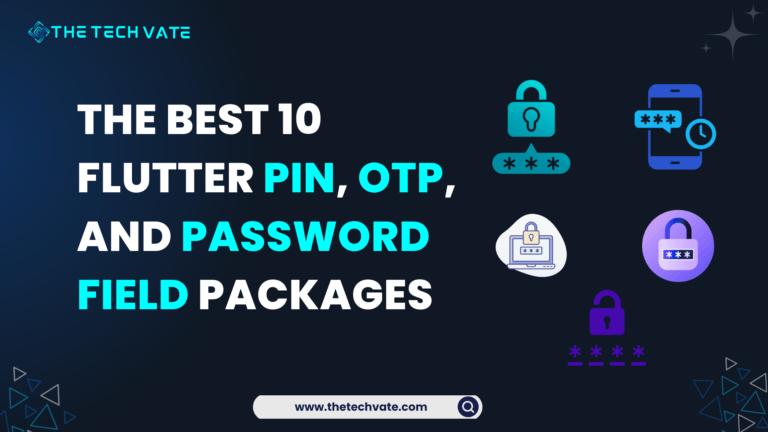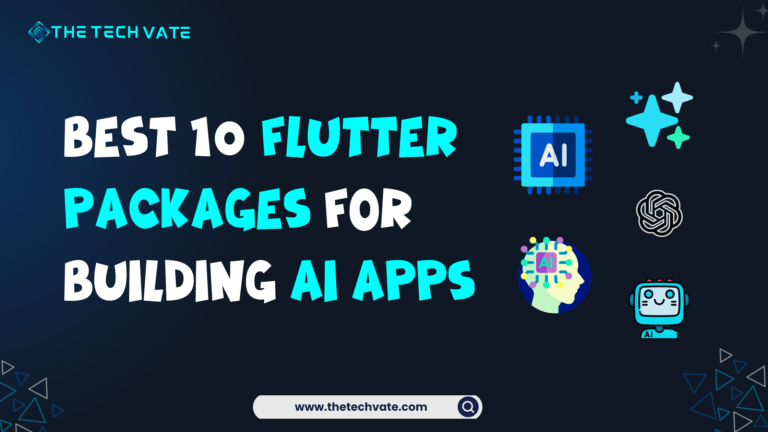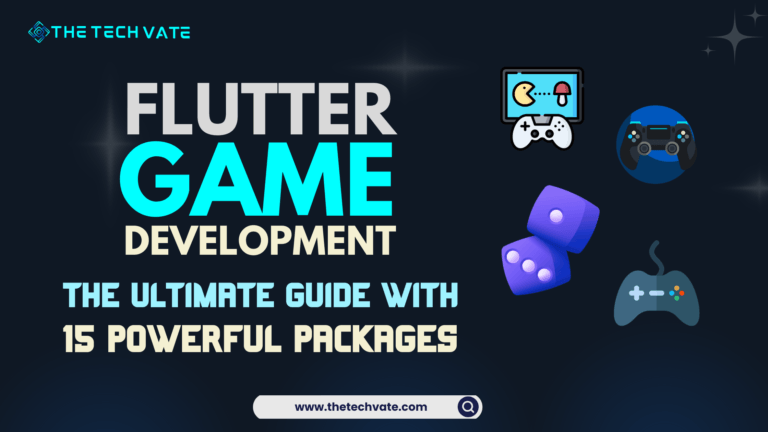Hey, Flutter Devs! I’m Naeem—your favorite (self-proclaimed) instructor. Whether you love me or just tolerate me, I’m here to shower you with coding wisdom and a whole lot of love. ❤️ Let’s build something awesome together!
Are you struggling to change the app name? Trust me, it’s not as daunting as it sounds. In fact, once you’ve done it, you’ll feel like a coding ninja who’s unlocked another level of app development mastery. So grab your favorite drink, relax, and let me walk you through this. By the end, you’ll be swapping app icons like a pro.
Table of Contents
Why Change your App Icon?
Let’s face it, the default Flutter app icon—that blue square with a white “F”—isn’t going to win any design awards. If you’re serious about making your app stand out, you’ll need something unique, something that screams, “Hey! Download me now!” Plus, a custom icon gives your app a personality. Think of it like choosing the perfect outfit for a first date. You want to impress, right?
The “Magic Wand” Package: flutter_launcher_icons
Changing your app icon manually can be a headache. Thankfully, there’s a package that’ll do all the heavy lifting for you: flutter_launcher_icons. This package is like that one friend who’s always ready to help you move heavy furniture without complaining. Let’s dive in!
Step 1: Add flutter_launcher_icons to your pubspec.yaml
Open your pubspec.yaml file. It’s like the brain of your Flutter project, where all the important stuff happens. Add the flutter_launcher_icons package under dev_dependencies. Here’s how:
dev_dependencies:
flutter_launcher_icons: ^0.11.0
flutter_icons:
android: true
ios: true
image_path: "assets/icon/app_icon.png"
In the above snippet:
Android and iOS are set to true because we’re targeting both platforms.
image_path is the location of your custom app icon. Make sure the icon exists in your project’s assets folder.
Step 2: Create Your App Icon
Your app icon should be square and preferably 1024×1024 pixels. If design isn’t your strong suit, don’t worry. Tools like Canva or Figma can make you look like a pro. Save the icon as app_icon.png and place it in the assets/icon folder (or whichever path you specified in image_path).
Pro Tip: Avoid overly detailed icons. A simple, bold design works best when scaled down to smaller sizes.
Step 3: Generate the Icons
Now for the fun part. Run the following command in your terminal:
flutter pub run flutter_launcher_icons:main
This command will generate all the necessary icon sizes for Android and iOS. It’s like having a personal assistant who resizes everything for you. No sweat, no tears.
If everything goes smoothly, you’ll see a message that says:
Generated icon successfully.
Boom! You’re halfway there.
What If Something Goes Wrong?
Ah, the joy of coding—where things never go wrong. Just kidding! If you hit a snag, here are some common issues and fixes:
Error: “Path doesn’t exist”
Double-check the image_path in your pubspec.yaml. Make sure the file is in the right folder and spelled correctly.
Icon Doesn’t Change
Clean your build folder with flutter_clean and run the app again. Sometimes Flutter just needs a little nudge.
Still Not Working?
Check the package version. You might need the latest one. Run flutter pub upgrade to update your dependencies.
Customizing Icons for Android and iOS
If you want different icons for Android and iOS (because why not?), you can specify separate paths:
flutter_icons:
android: true
ios: true
image_path_android: "assets/icon/android_icon.png"
image_path_ios: "assets/icon/ios_icon.png"
Now you can use platform-specific designs. For instance, Android icons might follow Material Design guidelines, while iOS icons lean towards a flatter, minimalist look. Fancy, huh?
A Peek Behind the Scenes
Curious about what’s happening under the hood? When you run the flutter_launcher_icons command, it updates the following files:
Android: It modifies AndroidManifest.xml and updates the res/mipmap-* folders with the resized icons.
iOS: It updates the AppIcon.appiconset in your Xcode project.
See? It’s doing all the boring stuff so you don’t have to.
Testing Your New Icon
Before popping the champagne, test the app on both Android and iOS devices (or emulators). Run:
flutter_icons:
android: true
adaptive_icon_background: "#FFFFFF"
adaptive_icon_foreground: "assets/icon/foreground.png"
3. What size should my app icon be?
2. Do I have to use the flutter_launcher_icons package to change my app icon?App Store and Play Store Icons
The app stores require high-resolution icons (1024×1024). Don’t just reuse the generated ones—design something eye-catching.
Celebrate Your Success
And that’s it! You’ve just changed your app’s icon in Flutter. Take a moment to admire your work. Go ahead and show it off to your friends or that one coworker who’s always asking, “What do you even do all day?”
Remember, small details like a custom app icon can make a big difference. It’s one of those things that separates amateur apps from polished, professional ones. So wear your coding badge proudly. You’ve earned it!
FAQ
Question-1: What is an app icon, and why is it important?
Answer:
An app icon is the image that represents your app on home screens and app stores. It helps users recognize your app and builds your brand’s identity.
Question-2: Do I have to use the flutter_launcher_icons package to change my app icon?
Answer: No, it’s optional. You can change icons manually, but using the flutter_launcher_icons package is easier and ensures all sizes are generated correctly.
Question-3: What size should my app icon be?
Answer: Use a 512×512 pixel PNG file as your base icon. The package will automatically generate the required sizes for different devices.
Question-4: Can I have different icons for Android and iOS?
Answer: Yes, you can specify separate icons for Android and iOS platforms either manually or by using the package with platform-specific settings.
Question-5: How do I fix the “Path doesn’t exist” error?
Answer: Make sure the image path in your pubspec.yaml is correct, the file exists, and the YAML indentation is properly formatted.
Question-6: What should I do if the app icon doesn’t update after following the steps?
Answer: Run flutter clean, then flutter pub get, and rebuild the app. Also, uninstall the app from your device to clear any cached icons.
Question-7: Can I use adaptive icons on Android?
Answer: Yes, Android supports adaptive icons. You need to provide separate foreground and background images in the configuration.
Question-8: Do I need to create separate icons for the App Store and Google Play?
Answer: Yes, both stores require a 1024×1024 PNG icon for submission, which is different from the app launcher icon used inside the app.
Question-9: Is there a way to preview how my app icon will look before running the app?
Answer: Yes, you can use tools like App Icon Preview or mockup templates in Figma or Photoshop to see how your icon looks on different devices.
Question-10: What tools can I use to design an app icon?
Answer: You can use tools like Figma, Adobe Illustrator, Photoshop, Canva, or GIMP to design and export high-quality PNG icons.